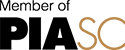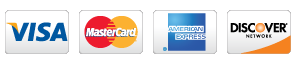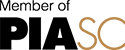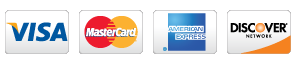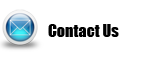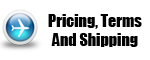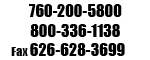Available Features
(version 3.4)
 indicates outstanding features that few other software have. indicates outstanding features that few other software have.
| 
VIDEO VIEW
Light
| 
VIDEO VIEW
Basic
| 
VIDEO VIEW
Pro
|
Video source recognition
Once the camera has been selected, the software will automatically adjust and open the image, allowing it to be displayed correctly according to the monitor's resolution (this avoids having to continuously drag the object into the field of view of the lens in order to analyze it). |
 |
 |
 |
| Set all the camera's video parameters and store them for the next time you start the PC. |
 |
 |
 |
Bring the video back to the foreground and 100% with a simple click.
Useful when you have many images open. |
 |
 |
 |
Automatic lens calibration
Automatically calculates the conversion between pixels and units in order to make measurements. |
 |
 |
 |
Assisted Focus
Helps in the optimal focusing of a given region. |
 |
 |
 |
| Zoom in and out while controlling the resolution value of the video. |
 |
 |
 |
| Switch the video to full screen by adjusting it to the maximum height or width of the monitor. |
 |
 |
 |
| Set the white balance (if available on the camera). |
 |
 |
 |
| Set brightness and contrast (even if not available on the camera). |
 |
 |
 |
| Change the image to black and white or negative. |
 |
 |
 |
| Add color filters to remove a predominant color. |
 |
 |
 |
| Remove "vignetting" if the lighting is too concentrated in one area. |
 |
 |
 |
| Correct lens distortion. |
 |
 |
 |
| Calibrate nine optics in cm, mm, µm, inch or pixel. |
 |
 |
 |
| Open a magnification window for more precise operations. Most useful for optics calibration and measurement operations. |
 |
 |
 |
Readjust the value of the measurements according to the zoom.
If the video is zoomed in, all measurements are automatically readjusted. In this way you will have a smaller field of view but greater precision in the measurements.
Also, if you are using a ruler with a high number of divisions, they will be readjusted to the new zoom value. |
 |
 |
 |
| Arrange the images on the screen for automatic comparison: cascade, portrait or landscape. |
 |
 |
 |
Take a frame at video resolution (area displayed on the monitor including measurements and comments) or high resolution (maximum camera resolution, without any overlap).
Cameras with high resolutions at maximum resolution have a very low frame rate that does not allow you to see the images smoothly and continuously. For this reason Video View can work at a lower resolution but still take pictures at the camera's maximum resolution. |
 |
 |
 |
Take a sequence of snapshots by setting the duration and frequency.
The photos are automatically stored in a selected folder. |
|
 |
 |
| Save the photos in VIF (proprietary format) that keeps with the image all the data of the optics so, at any time and place, even without the video equipment connected, it will be possible to reopen the photos, zoom them and make measurements. Open VIFs are free of any overlapping. |
 |
 |
 |
| Load one or more graphic files in the most common formats. |
 |
 |
 |
| Make quality videos and be able to review them immediately by choosing the compression type and timing the start and duration. |
 |
 |
 |
| Print one or two images on the same sheet, horizontally or vertically, with fully automatic setup or with custom settings (in size, positions, centering on the sheet) and with the ability to add notes. |
 |
 |
 |
| When opening the video, the software suggests the best camera resolutions, depending on the monitor, to simplify the choice for less experienced users. |
 |
 |
 |
| Add a note of desired size on the image. |
 |
 |
 |
| Use a ruler by setting the number of divisions and the distance between them. |
 |
 |
 |
| Use a crosshair (of desired color and thickness) to determine the location of a fixed point. |
 |
 |
 |
| Use two pairs of axes and calculate the distance between them in real time. |
 |
 |
 |
| Use a square of the desired size, perimeter divisions and colors to know the number of fibers, cells and warps in an area of fabric. |
 |
 |
 |
| Measure lines, polygons, and polylines. |
 |
 |
 |
| Measure circles, angles, ellipses, distances, tangents, and intersections. |
|
 |
 |
| Customize by color and size all measurements taken. |
 |
 |
 |
| Insert an internal and external tolerance for the circles drawn. |
|
 |
 |
| Display only the data of our interest in the measurement labels. |
 |
 |
 |
| Export measurement data to a Microsoft Excel spreadsheet. |
 |
 |
 |
| Draw concentric circles by setting their size or tracing them on the video. |
|
 |
 |
| Put a portion of the video in the background to highlight the rest. |
|
 |
 |
| Change the angle of the axes and move the concentric circles at any time. |
|
 |
 |
| Overlay an image or CAD drawing on the video image, in partial transparency, setting its angle, size and absolute position, saving all its properties on disk. |
|
 |
 |
| Customize images saved with the Giotto photo editing software. Photos can be edited, color corrected and cropped. |
|
|
 |
| For the medical industry is given the Global Medical Data software for the management of patients and doctor's diagnoses. |
|
 |
 |
| Use the Absolute OVT ruler to display measurements directly on the PC. |
|
 |
 |
| Remove a color shade from an overlay image to turn it semi-transparent. |
|
|
 |
| Digital collimator to see the distance of the object to be collimated with the reference axis. |
|
|
 |
| Manage up to 4 cameras simultaneously with Multicam View management software. |
|
|
 |
| Hyperfocal allows you to take multiple photos with different focus heights and merge them into one fully focused image. |
|
|
 |